Due to its enormously awesome size, the Samsung Galaxy Note 2 usually takes two hands to maneuver through photos and texts, write emails, and get directions on the map.
Even simple tasks like zooming in and out require a couple hands; one to hold the device and one to do the zooming. If you're extremely flexible, you might be fine using only one hand for zooming, but consider yourself lucky.
Still, whether you have one hand or two hands on the device, you're still going to use a minimum of two fingers to pinch to zoom. However, there is a way to only use one finger, which helps us less flexible folks out when we only have one hand to spare.
Requires Root
Like many other customization apps, you'll need to be rooted for this app to work. If you're not already rooted, check out our complete softModder guide to rooting your Note 2 using ODIN for Windows.
Assistive Zoom by Kiumiu
As mentioned before, you need two fingers to pinch and zoom in and out, but a new app by developer Kiumiu called Assistive Zoom will change that for you, allowing you to zoom in and out anywhere on your Android device using only one finger. This is especially helpful for when you're using the S Pen stylus, because you can't exactly pinch to zoom with that.
Setting Up Assistive Zoom
Once you've downloaded the app from Google Play, you'll be taken through a short tutorial on how to set up the trigger icon and scale it to zoom in and out—simply tap on the icon and swipe either up or down. If you long press on the icon, you'll be able to access a menu where you can mess with settings like hiding and moving the icon.
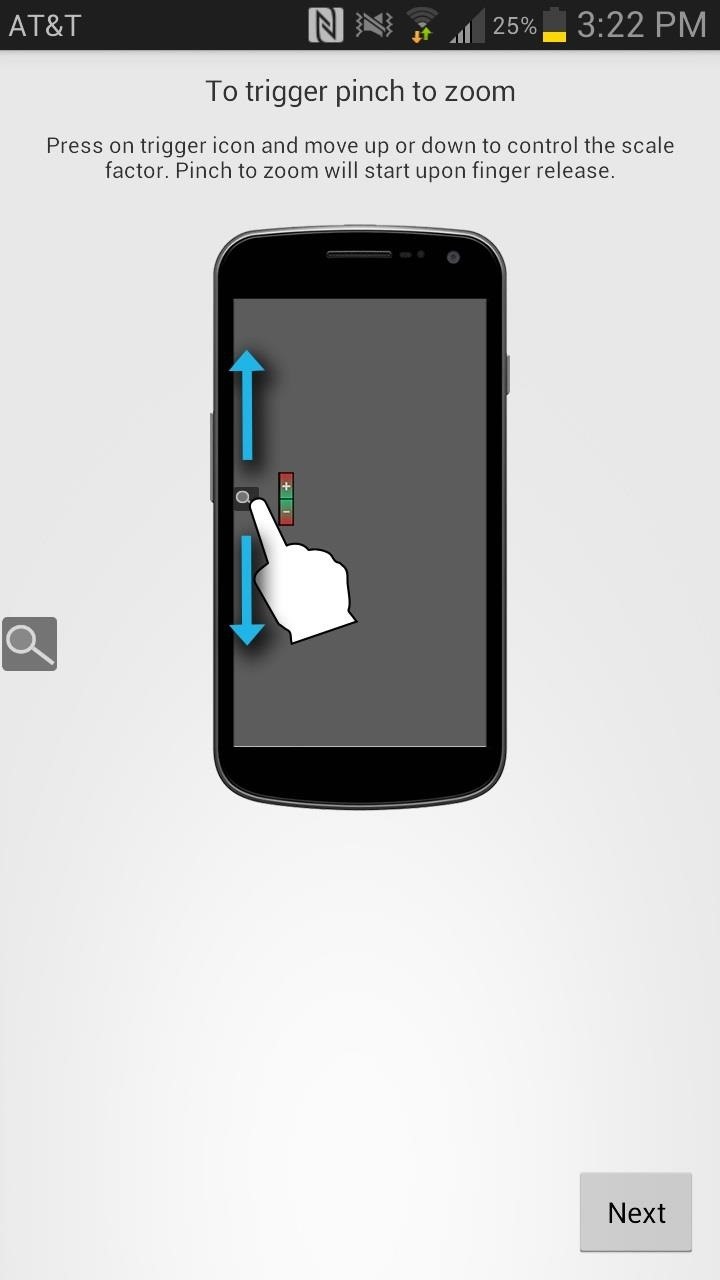
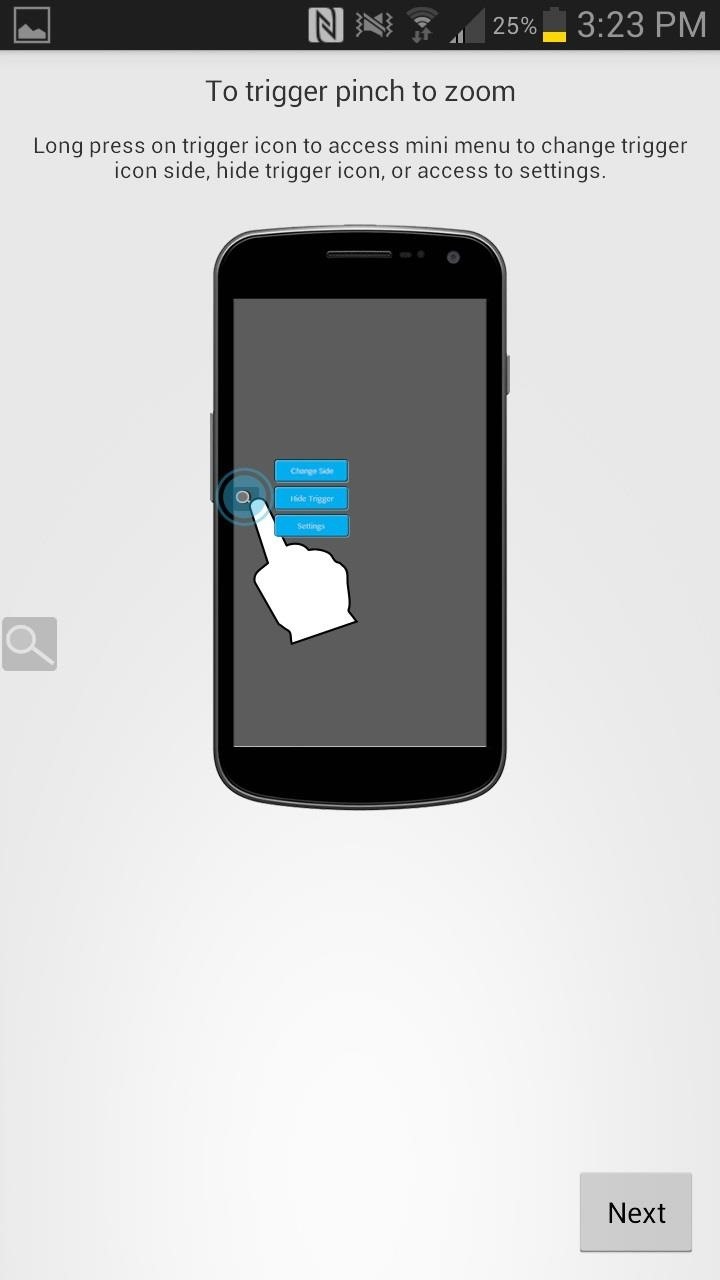
From there you can head over to the settings, where you can change the trigger icon, the size, zoom speed, and dim delays (icon dims when not in use).

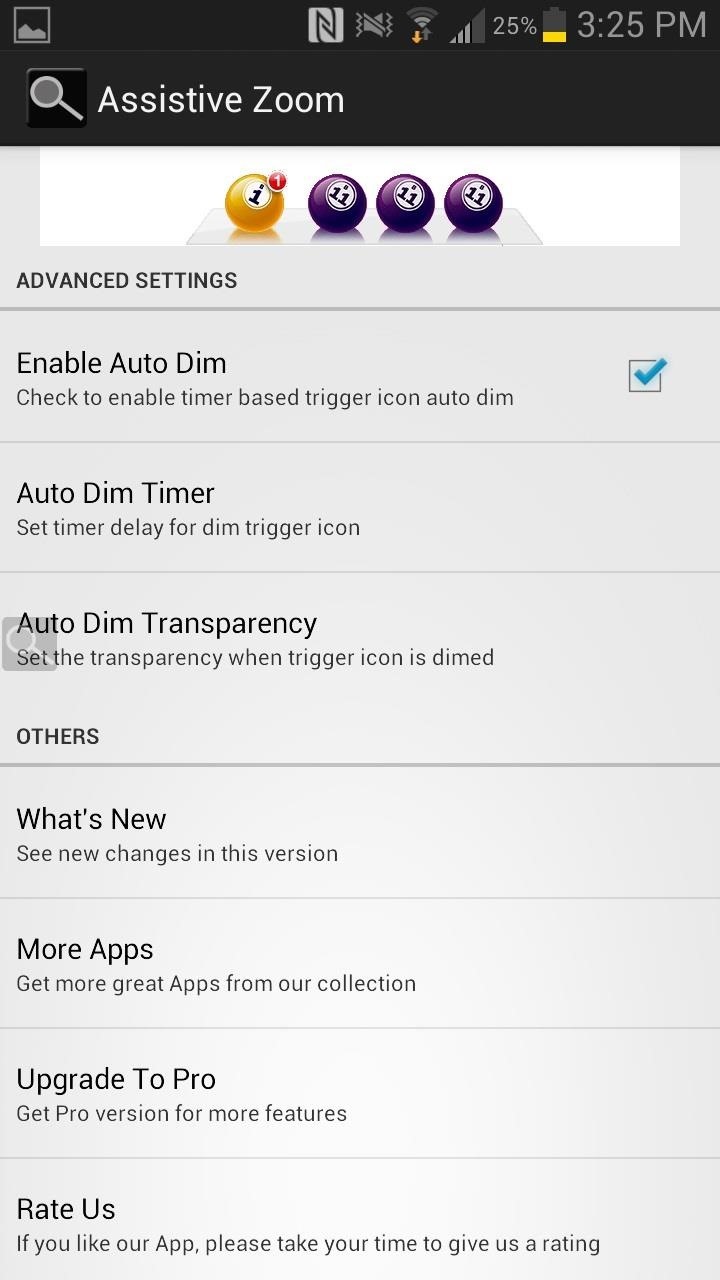
Start One-Finger Zooming
Once you've set up your preferences, test out the one-finger zoom in and out on your device. I opened up my stock web browser and and zoomed in (by sliding my finger up) and out (by sliding down). Just let go of the screen and the page will zoom automatically, even showing two blue circles, representing the pinch to zoom.
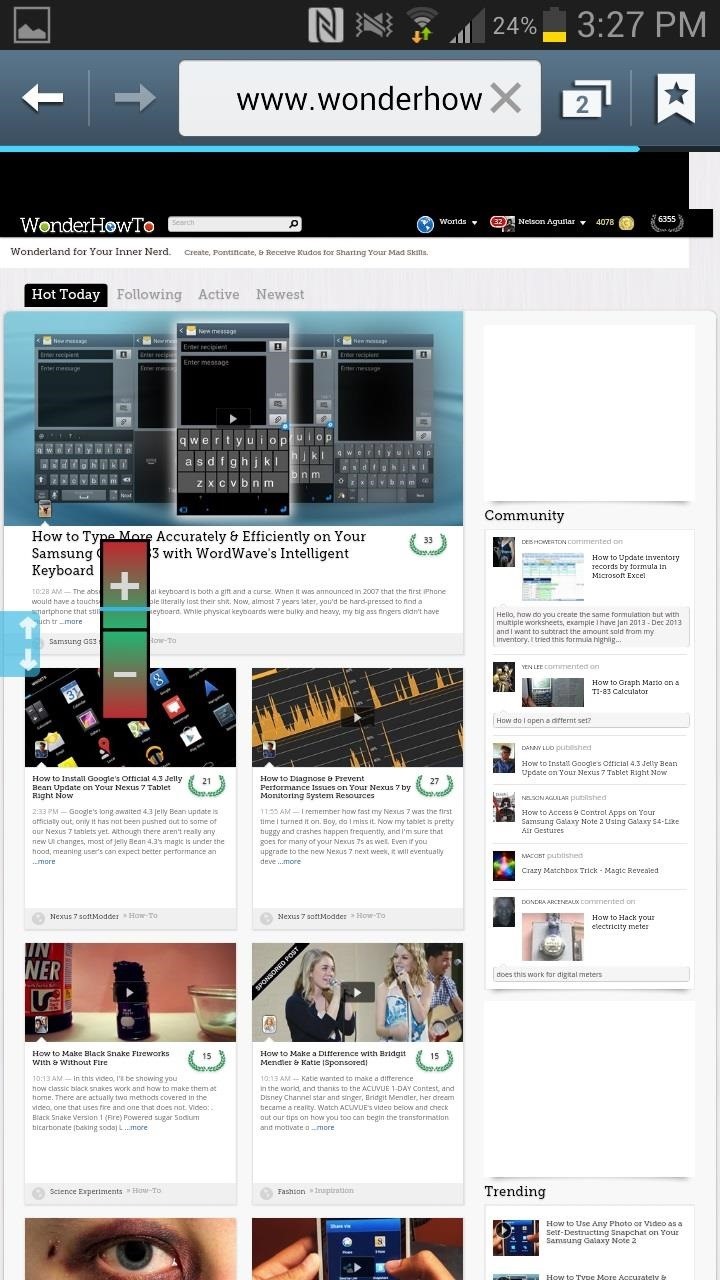
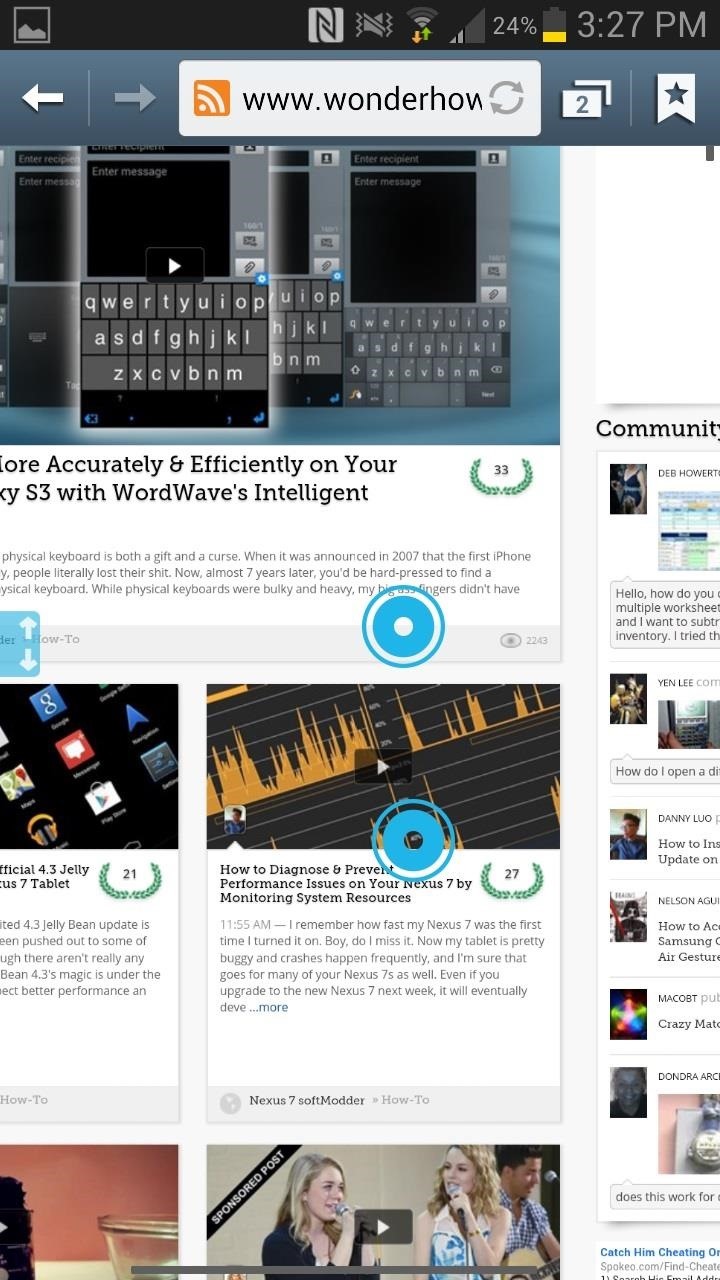
There's only one thing I wish that Assistive Zoom would do better, and that's zooming while I'm actually zooming. I'd rather not guess as to how much I want to zoom using the + and - indicators, but would like to actually see the page zoom in and out as I move my finger up and down the screen. Hopefully, this feature will be included in future updates.
Still, this is a great app to try out, especially if you use your S Pen stylus a lot, or find yourself with only one hand available when you're reading our softModder guides (or whatever you read).
What do you think of Assistive Touch? Love it or hate it? Share you thoughts below.
Just updated your iPhone? You'll find new emoji, enhanced security, podcast transcripts, Apple Cash virtual numbers, and other useful features. There are even new additions hidden within Safari. Find out what's new and changed on your iPhone with the iOS 17.4 update.
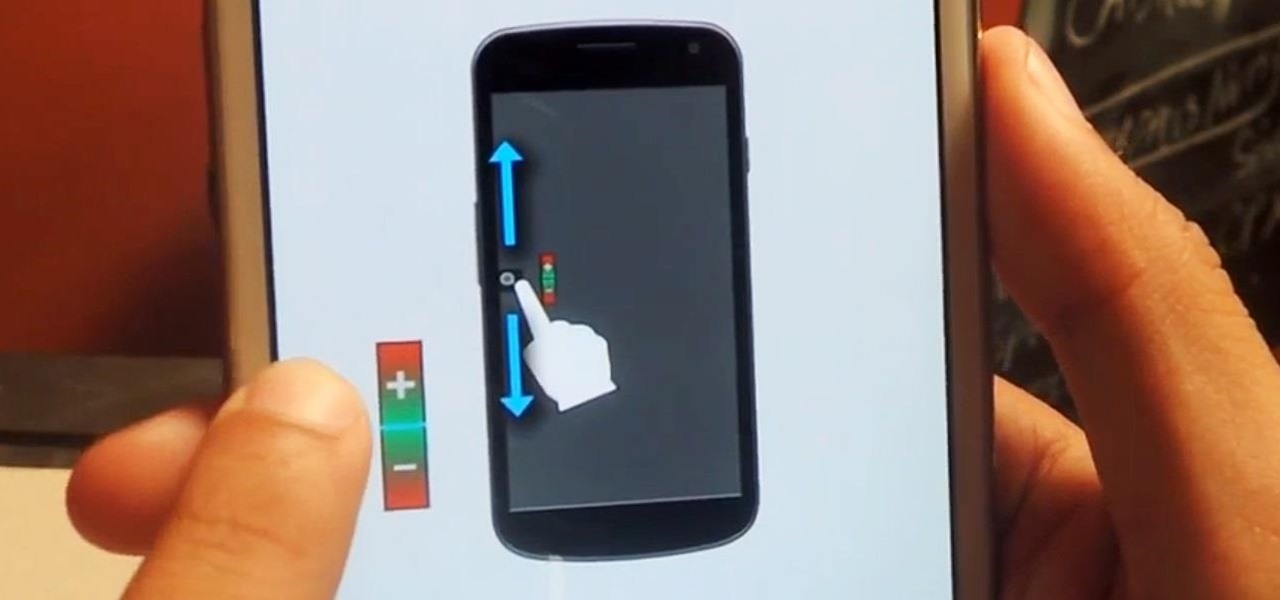





















Be the First to Comment
Share Your Thoughts