In spite of the degree of difficulty it is to install, CyanogenMod has steadily climbed the ladder to become one of the most popular third-party firmwares for Android devices.
To increase its fan base, they even put an easy-to-download installer on Google Play to help people switch from stock to the latest version of CyanogenMod, which we showed you how to use on the Samsung Galaxy S3 and HTC One, though it was subsequently barred for violating certain ambiguous Google Play developer terms.
Adding to its allure, CyanogenMod recently announced that they've joined forces with Open Whisper Systems, creator of the secured RedPhone and TextSecure communication apps, to create a built-in feature that allows secure text messaging by default on your CyanogenMod ROM.
How to Get Secured Text Messaging Without CyanogenMod
Still, end-to-end encryption for SMS is still not enough for some to change over from their stock Android OS to CyanogenMod, especially since it's extremely difficult to return to stock if you don't like it.
But you don't have to have CyanogenMod installed on your Android device to take advantage of this secured text messaging. You can simply use the TextSecure app itself, and I'm going to show you how it works on the Samsung Galaxy Note 2 and Samsung Galaxy Note 3.
Just install the free TextSecure app (now called "Signal") from Google Play and you'll get encryption for your text messages over the air and on your phone. Instead of just hiding your texts, or protecting them with a password, TextSecure uses cryptography to make it almost impossible for others to read.
Setting Up TextSecure on Your Android Device
Once you installed TextSecure, you will be asked to enter a secure passphrase, which will be used to locally encrypt the data on your device. After you enter this, you can import the litter of text messages already on your device.
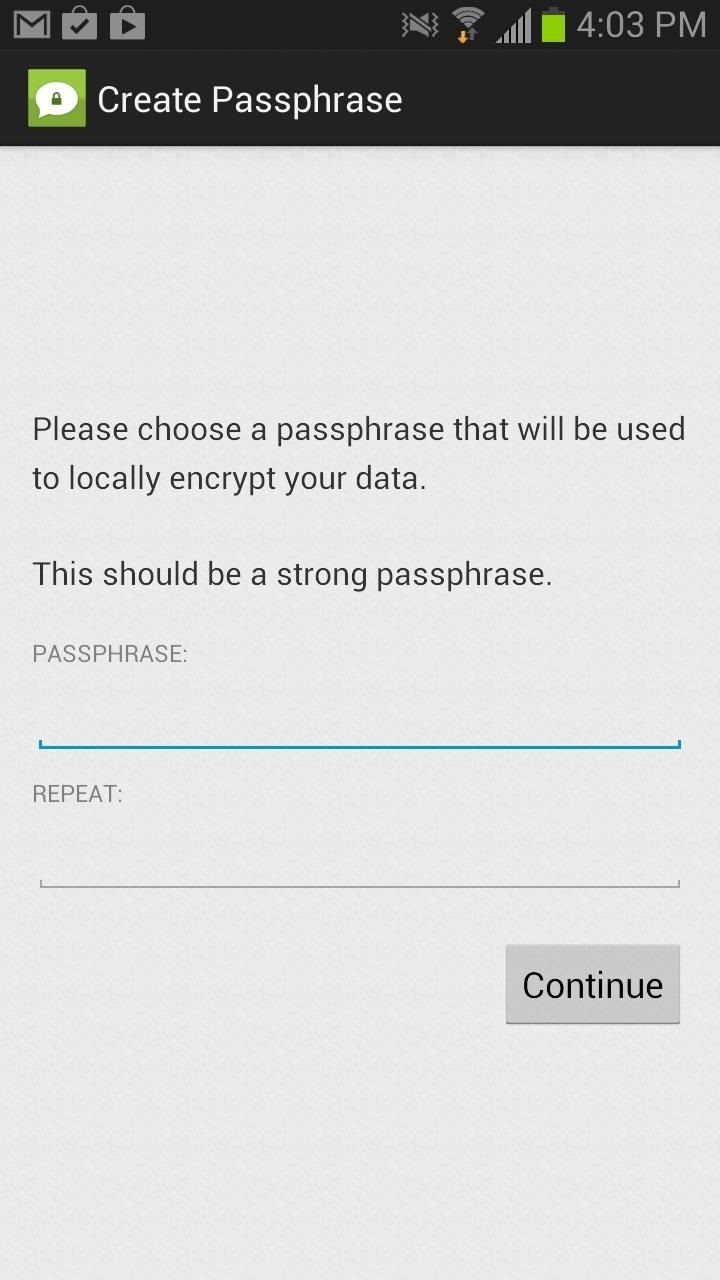
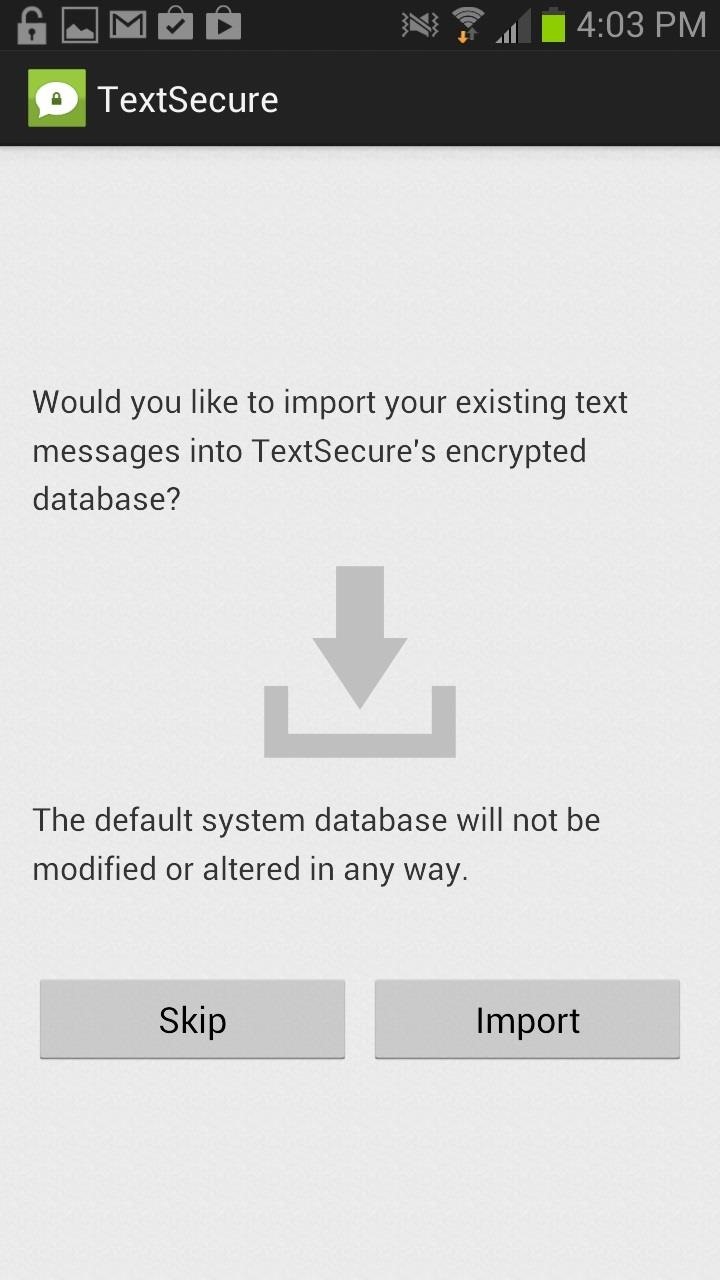
The next few settings deal with importing and exporting certain text message backups, which are all encrypted on your device. This is useful after using this application for a while and you have several conversations that need saving or conversations that you've already saved and want to view.
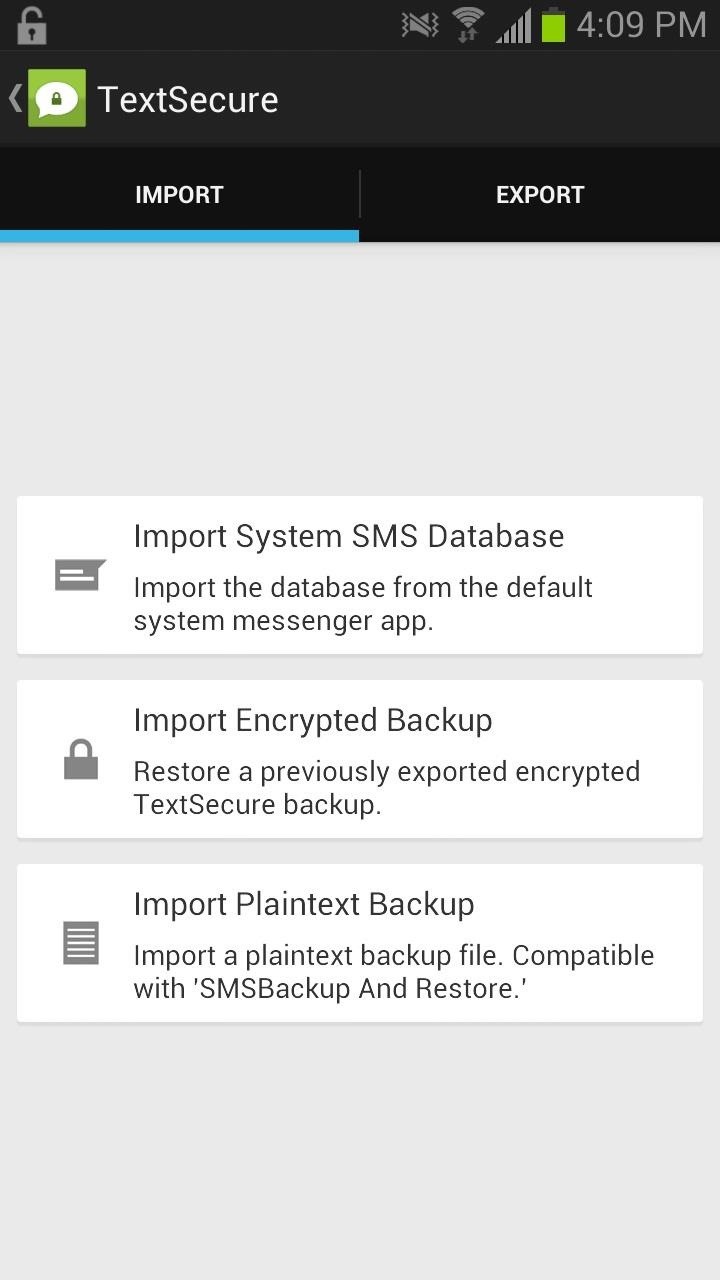
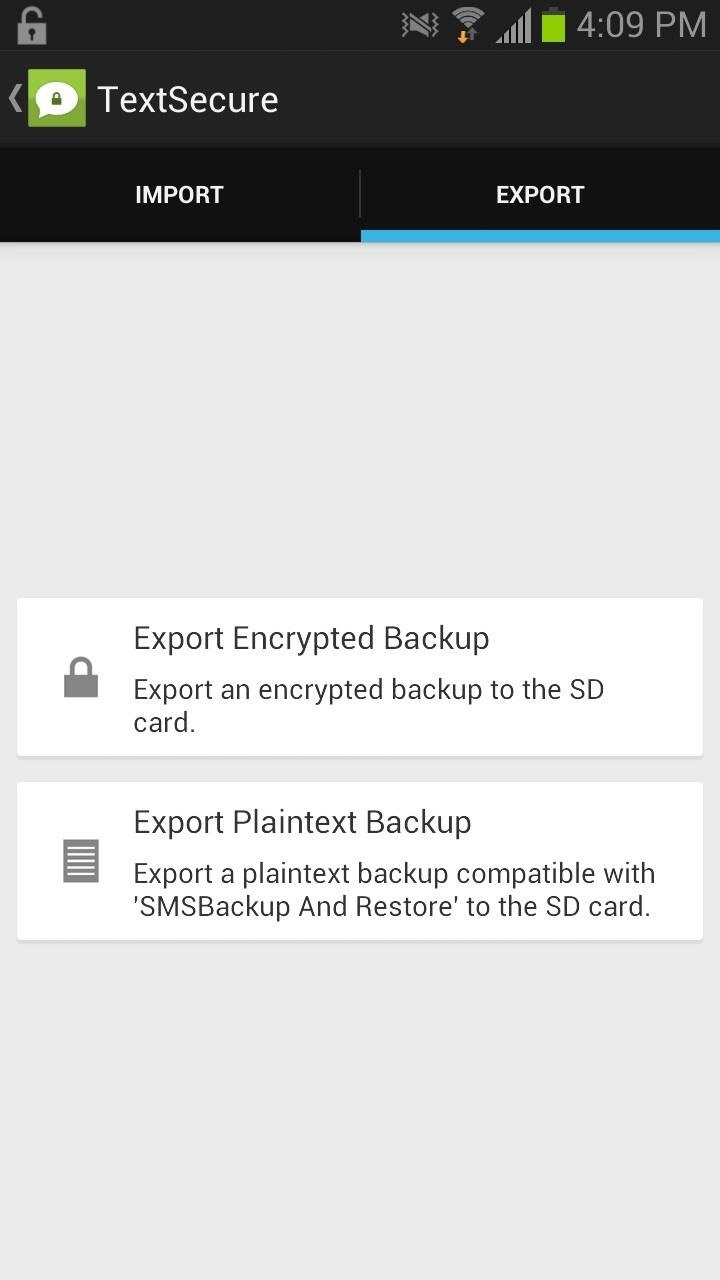
Sending Encrypted Text Messages
Now that you're done with the introductory settings, you can start sending encrypted text messages. It should be noted that if you want the text messages to be encrypted, make sure the person you are sending these texts to also has TextSecure on their Android device.
If you start to send text messages, they will not be encrypted at first (as pictured in the Note 2 below). In order to encrypt your text messages, you'll need to press the lock icon at the top of the application and initiate a secure session with the other user.

Once your text messages are secure, you'll receive a key that will now individually encrypt each text message you send and receive, which will be apparent by a lock sign on your send icon.
From now on, each text message you send will spur a key, so that in the case it gets compromised, the person trying to see your text messages will only be able to see that one text message and not the entire conversation. Instead, they'll see something like on the right screenshot below, which is what the encryption looks like on Google Hangouts.
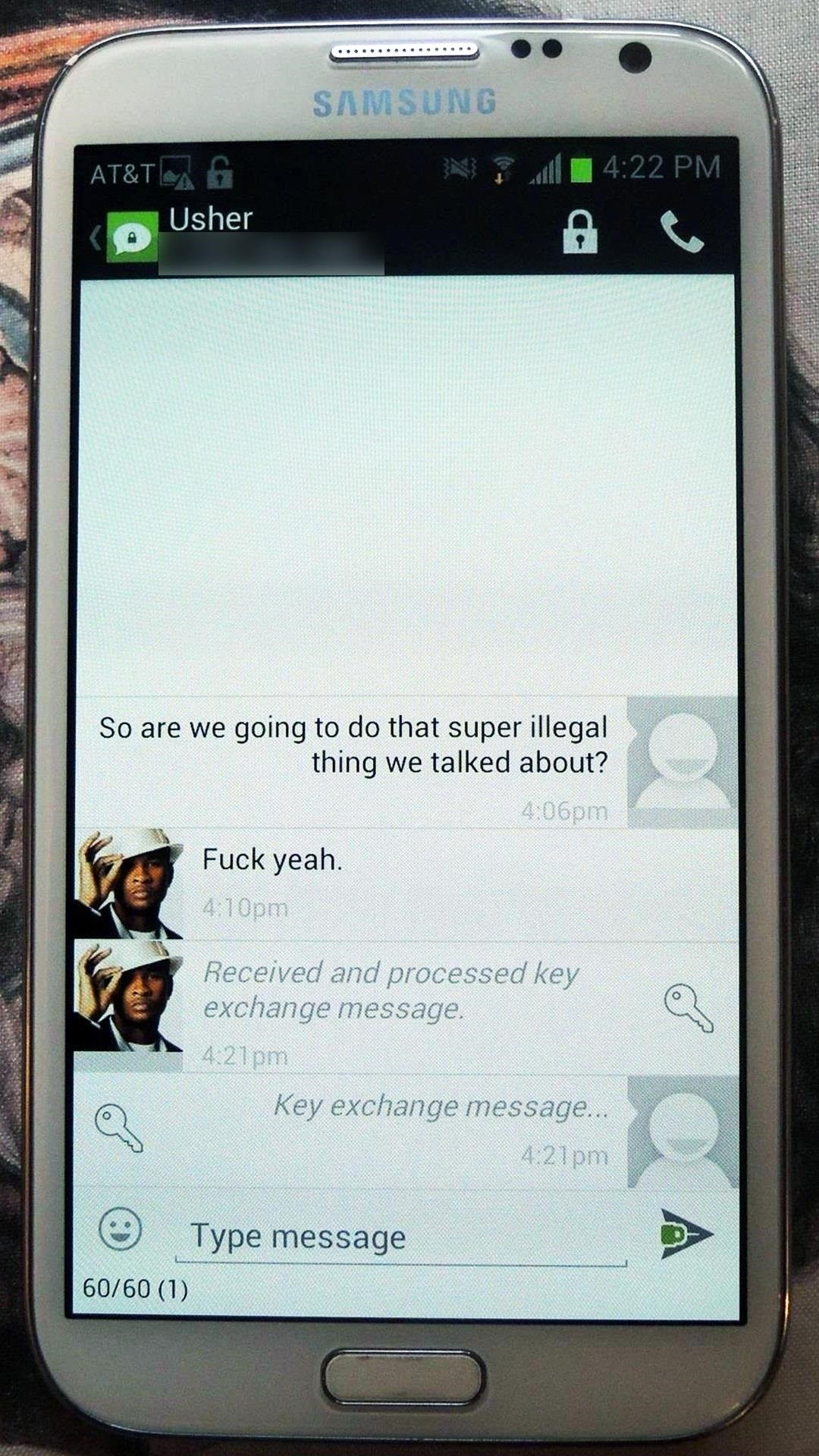
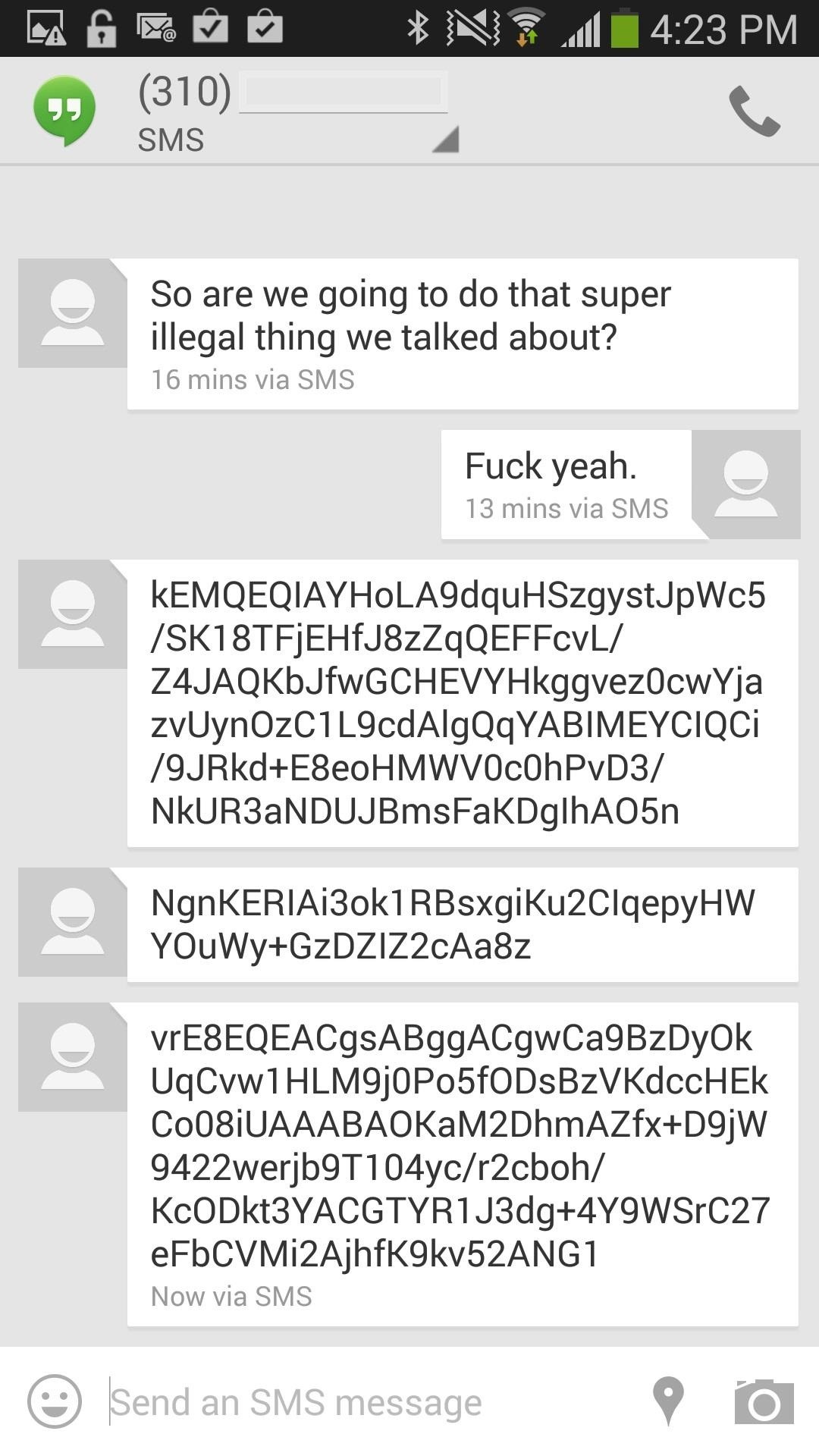
Another cool feature is the fact that you can't take a screenshot anywhere on the app (other than settings), in the case that someone is using your phone and trying to capture your conversation. In fact, I had to take a picture of my Note 2 in order to show you guys what the conversation looked like above.
With the way things have gone this year, in relation to NSA revelations, it's refreshing to have an application focus on security other than just new features. While other apps are looking to be faster and more efficient, TextSecure comes through with an effort to plug one of the biggest holes plaguing the smartphone community—security.
Just updated your iPhone? You'll find new emoji, enhanced security, podcast transcripts, Apple Cash virtual numbers, and other useful features. There are even new additions hidden within Safari. Find out what's new and changed on your iPhone with the iOS 17.4 update.
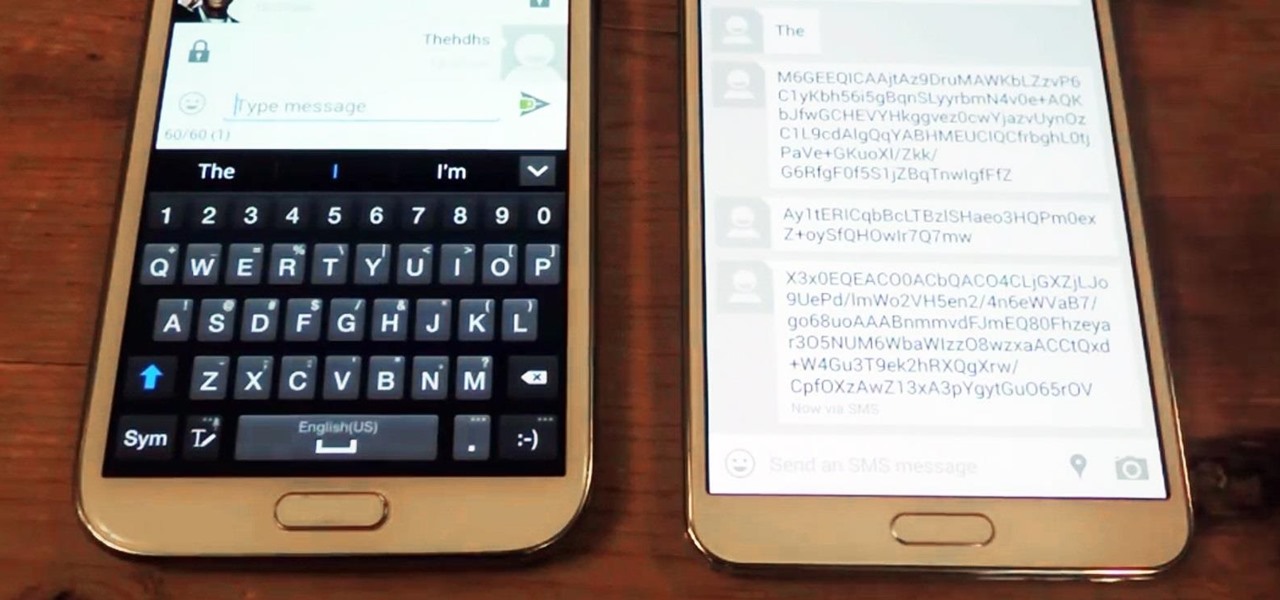












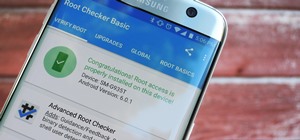








Be the First to Comment
Share Your Thoughts