Needing to use your device in bright or low lighting can require an adjustment in the phone's built-in brightness settings. However, there are times when those default settings just don't do the trick.
If you are expecting an important email and want to check your phone during a movie, even the lowest brightness settings on your Samsung Galaxy Note II will be way too bright. You don't want to be that guy flashing a bright light in a dark theater, do you?

Also, reading in the bedroom at night or in a sunny room may require you to increase and decrease the brightness settings beyond the limits of the default.
Luckily, there are a few ways you can do fix this. There are a few apps in the Google Play Store you can install that will help you more finely tune your Android device's brightness settings.
Screen Filter
Screen Filter is a free app that applies a shaded filter onto the screen, which helps to mollify the brightness. You can also drag the slider for an even darker screen.
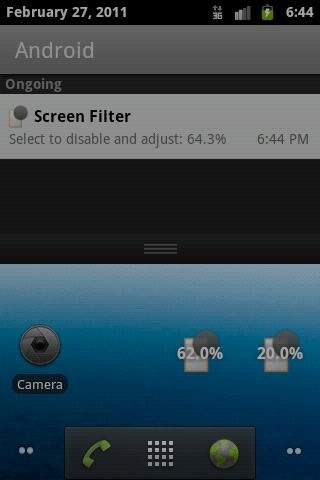

Screen Adjuster
Screen Adjuster is another free app that allows you to go beyond the minimum brightness settings. It claims to have the ability to go 15-100 percent below the default lowest settings of our device, and also allows you to adjust the contrast and color tint, which can help fine tune the viewing needs of any individual user.
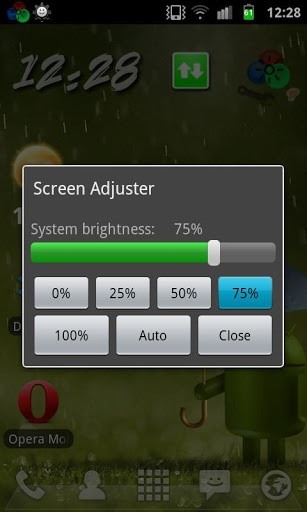
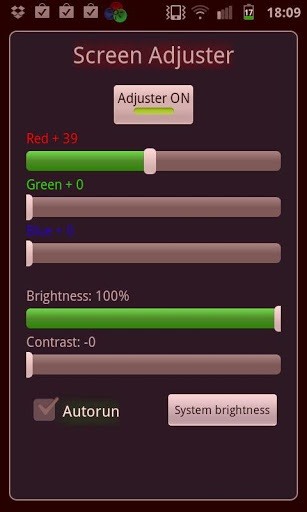
Voodoo Display Filter
Voodoo Display Filter simply applies a black filter over the screen to make it darker. Other colored filters will be available as the app is updated, but if you want the screen darker, this app works like a charm.
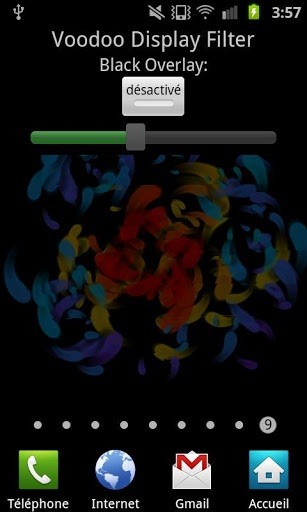
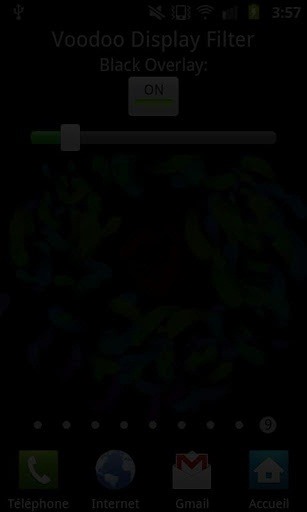
Mod Your Rooted Device
For less brightness:
If you would rather not install an app, you can modify the device settings if you're rooted. If you are rooted, you can use build prop to access the files that need to be altered. Some folks at XDA Devlopers figured out which file to access.
ro.lcd_min_brightness
20 is the default, so you'll want to lower that number and see what level is best for you, though you're unlikely to see too great of difference.
For more brightness:
For max brightness, you can also adjust the settings on a rooted device. This will of course decrease your battery life, but if you want a brighter screen, this is the way to do it. Auto-brightness must be turned off.
Download the .apk found here and run the app. You should notice a nice increase, specifically, the brightness limitation will change from 250 to 299. But, you will have to run the application every time you reboot or turn off you phone.
Just updated your iPhone? You'll find new emoji, enhanced security, podcast transcripts, Apple Cash virtual numbers, and other useful features. There are even new additions hidden within Safari. Find out what's new and changed on your iPhone with the iOS 17.4 update.
















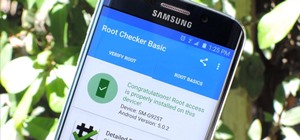

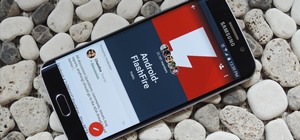



Be the First to Comment
Share Your Thoughts